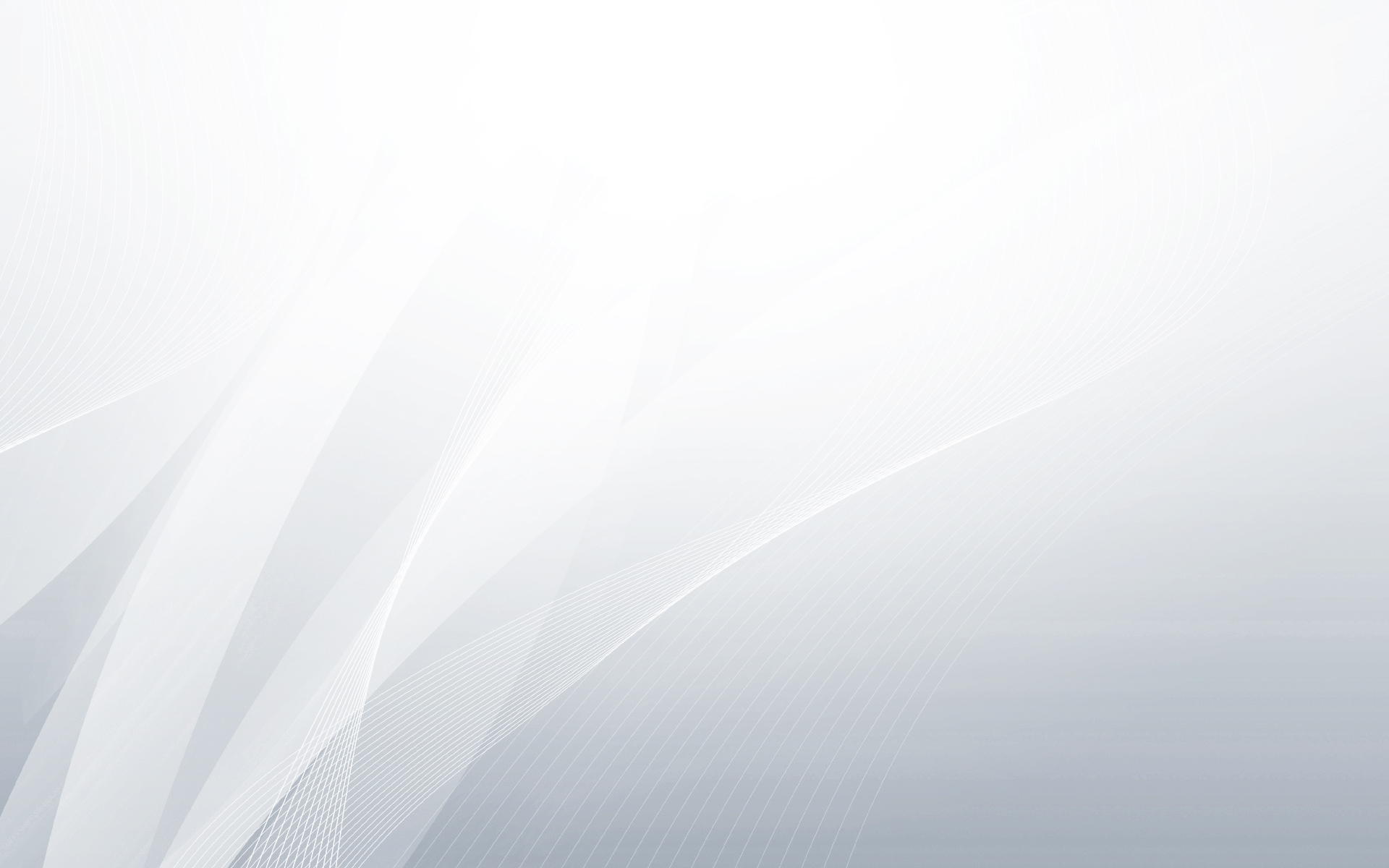目前varnish的最新版本为3.0.2,这里我们使用最新的稳定版本
cd /usr/local/soft
wget http://repo.varnish-cache.org/source/varnish-3.0.2.tar.gz
tar zxvf varnish-3.0.2.tar.gz
cd varnish-3.0.2
./configure –prefix=/usr/local/varnish
make && make install
如果在执行./configure命令的过程中遇到”No package ‘libpcre’ found”的错误提示信息的话,需要执行以下命令
export PKG_CONFIG_PATH=/usr/local/lib/pkgconfig
即可(这个已经在前面配置nginx环境的时候,安装过了pcre库了,这里是环境变量的问题).
现在我们确认一下是否安装成功.
[root@bogon varnish-3.0.2]# ls /usr/local/varnish
bin etc include lib sbin share var
其中sbin目录里为varnish主程序文件,bin目录里为varnish的管理命令,etc目录为配置文件,share目录为手册,lib目录为一些库文件,include目录为一些程序所需的c语言里的.h头文件
varnish语法
[root@bogon varnish-3.0.2]#cd /usr/local/varnish/sbin
[root@bogon sbin]# ./varnishd –help
./varnishd: invalid option — ‘-‘
usage: varnishd [options]
-a address:port # HTTP listen address and port
-b address:port # backend address and port
# -b <hostname_or_IP>
# -b ‘<hostname_or_IP>:<port_or_service>’
-C # print VCL code compiled to C language
-d # debug
-f file # VCL script
-F # Run in foreground
-h kind[,hashoptions] # Hash specification
# -h critbit [default]
# -h simple_list
# -h classic
# -h classic,<buckets>
-i identity # Identity of varnish instance
-l shl,free,fill # Size of shared memory file
# shl: space for SHL records [80m]
# free: space for other allocations [1m]
# fill: prefill new file [+]
-M address:port # Reverse CLI destination.
-n dir # varnishd working directory
-P file # PID file
-p param=value # set parameter
-s kind[,storageoptions] # Backend storage specification
# -s malloc
# -s file [default: use /tmp]
# -s file,<dir_or_file>
# -s file,<dir_or_file>,<size>
# -s persist{experimenta}
# -s file,<dir_or_file>,<size>,<granularity>
-t # Default TTL
-S secret-file # Secret file for CLI authentication
-T address:port # Telnet listen address and port
-V # version
-w int[,int[,int]] # Number of worker threads
# -w <fixed_count>
# -w min,max
# -w min,max,timeout [default: -w2,500,300]
-u user # Priviledge separation user id
参数详解:
-u 以什么用户运行
-g 用户组
-f varnish配置文件
-a 绑定ip和端口(前端监听端口,用户请求时,与参数-b指定的Backend机器通讯)
-b 后端监听端口(为了安全,这里一般为局域网的机器ip段)
-n 指定一个实例名
-T varnish管理端口,主要用来清除缓存
-s varnish缓存文件位置及大小(size默认的单位是bytes,可用的有K,M,G,T.默认没有限制)
运行varnish
mkdir /var/vcache
chown -R www:www /var/vcache
./varnishd -a 0.0.0.0:80 -b 127.0.0.1:81 -s malloc,1G -w2,500,300 -u www -g www -T 127.0.0.1:2000
注意:用户www:www我们上面在配置nginx的时候已经创建过了.
-a 这一句的意思是制定 varnish 监听所有 IP 发给 8080 端口的 http 请求,如果在生产环境下,您应该让varnish监听80,这也是默认的。
-b 表示监听本机的81端口(表示后面的nginx,不指定这个参数的话,需要修改配置文件default.vcl并,全同时使用-f 指定配置文件,一般为内网的机器ip地址,这样比较的安全)
–s 选项用来确定 varnish 使用的存储类型和存储容量,我使用的是 malloc 类型(malloc 是一个 C 函数,用于分配内存空间), 1G 定义多少内存被 malloced,1G = 1gigabyte。也可以使用文件形式存储,我在下面的vmware里用file的时候,会提示以下信息
WARNING: (-sfile) file size reduced to 4844968345 (80% of available disk space)
NB: Storage size limited to 2GB on 32 bit architecture,
NB: otherwise we could run out of address space.)
-T 127.0.0.1:2000 Varnish有一个基于文本的管理接口,启动它的话可以在不停止 varnish 的情况下来管理 varnish。您可以指定管理软件监听哪个接口。当然您不能让全世界的人都能访问您的varnish管理接口,因为他们可以很轻松的通过访问 varnish管理接口来获得您的root访问权限。我推荐只让它监听本机端口。如果您的系统里有您不完全信任的用户,您可以通过防火墙规则来限制他访问varnish 的管理端口。
配置开机自动启动Varnish
vi /etc/rc.local
在末尾增加以下内容:
ulimit -SHn 51200
/usr/local/varnish/sbin/varnishd -f /usr/local/varnish/vcl.conf -a
0.0.0.0:80 -s file,/var/vcache/varnish_cache.data,1G -g www -u www
-w 30000,51200,10 -T 127.0.0.1:3500
/usr/local/varnish/bin/varnishncsa -n /var/vcache -w
/var/log/varnish.log &
日志目录/var/vcache对于www:www用户要有操作权限.
如果没有指定-f参数,则使用varnish的默认配置文件/usr/local/varnish/etc/varnish/default.vcl
发现在给varnishd命令指定-n /var/vcache参数后,用varnishlog命令检测的时候,无法检查任何信息的.怀疑这里有问题.
检查varnish是否正常
这时我们可以通过浏览器里输入http://192.168.0.71,如果可能看到”Welcome to nginx!”字样则表示成功(视每个人的环境而定,只要保证和81端口看到的信息一样就可以了).来查看是否可以正常访问网站.
这里我用curl来检查文件头
[root@bogon lib]# curl -I http://192.168.0.71/
HTTP/1.1 200 OK
Server: nginx/1.1.1
Content-Type: text/html
Last-Modified: Thu, 29 Sep 2011 16:35:43 GMT
Content-Length: 151
Accept-Ranges: bytes
Date: Fri, 18 Nov 2011 03:31:23 GMT
X-Varnish: 942185170 942185168
Age: 10
Via: 1.1 varnish
Connection: keep-alive
可以看到红色的字,表示从varnish里读取了.
使用 varnish 后,web 应用程序是否加速,取决于一些原因。如果您的程序的每个会都使用cookies或者您每个程序都需要三次握手认证,这样varnish就不能缓存更多的数据我们暂时忽略这个问题,等到“提高缓存命中率”这节的时候我们再继续讨论这个问题。想要知道varnish对您的网站做了什么,请查看 logs。
停止varnish
#pkill varnishd
注意:
Varnish与Squid不同,varnish默认会缓存所有的文件,包括动态的php程序文件,而squid默认只会缓存一些静态文件,动态的文件不会缓存的.